Step 1: Go to ‘https://neo4j.com/’ and click on ‘DOWNLOAD NEO4J’ button.
It navigates you to Download page.
Click on ‘DOWNLOAD’ button.
It prompts you to fill the form. Fill basic details and click on ‘Download Desktop’ button.
Download starts and you will be navigated to a page where key is given to you.
Step 2: Double click on downloaded neo4j executable.
Move ‘Neo4j Desktop’ to Applications folder.
Step 3: Open neo4j application.
Press COMMAND + SPACE, type neo4j.
Click on
‘Neo4j Desktop’ application.
Click on
‘I Agree’ button to accept licence agreement.
Enter Activate key that you got in step 1, click on ‘Activate Key’ button.
You can see Neo4j Desktop application like below.
Step 3: Create and start a database.
Click on ‘Add Graph’ button.
This will turn into two blue buttons.
Click the one labelled, “Create a Local Graph.”
Enter Graph Name of your choice in ‘Graph Name’ field, I given name as ‘FirstGraph’.
Enter the password of your choice in the ‘Set Password’ field. Then, click the blue button labeled ‘Create’.
The ‘Create’ button will soon be replaced by a ‘Start’ button.
Click on ‘Start’ button.
Step 4: Open Neo4j Browser.
Click on Manage button that is available in ‘FirstGraph’ widget.
Click on ‘Open Browser’ button that appear in the Database Management area.
Browser will be opened in new window like below.
Type below command in $ prompt.
:server status
Press Enter or click on Play button (available at right side of text box).
You can see command output.
Note
You can even open neo4j browser by hitting below url in any web browser 'http://localhost:7474'
Enter credentials and click on ‘Connect’ button.
Previous Next Home







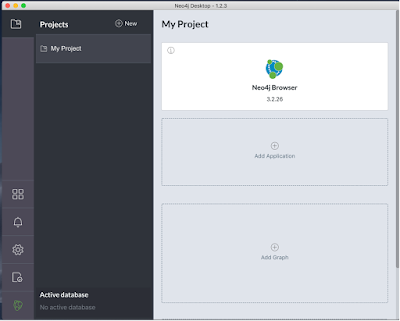








No comments:
Post a Comment