In this post, I am going to explain how to setup Apache tomcat, and configure users to work with tomcat web user interface.
Prerequisite
Make sure Java is installed in your system.
Step 1: Go to below location and download Apache tomcat latest release.
At the time of writing this post 10.0.23 is the latest version.
Step 2: Create tomcat folder and extract the downloaded zip file contents to tomcat folder.
Step 3: We need to give execute permission to the scripts available in bin folder. Open terminal, navigate to the bin folder and execute below command to give execute permissions to all the .sh files.
chmod +x *sh
You can confirm the same by executing ‘ls -lart’ command.
$ ls -lart *sh
-rw-r--r--@ 1 krishna staff 1908 Jul 14 10:16 version.sh
-rw-r--r--@ 1 krishna staff 5540 Jul 14 10:16 tool-wrapper.sh
-rw-r--r--@ 1 krishna staff 1904 Jul 14 10:16 startup.sh
-rw-r--r--@ 1 krishna staff 1902 Jul 14 10:16 shutdown.sh
-rw-r--r--@ 1 krishna staff 3708 Jul 14 10:16 setclasspath.sh
-rw-r--r--@ 1 krishna staff 1970 Jul 14 10:16 migrate.sh
-rw-r--r--@ 1 krishna staff 3382 Jul 14 10:16 makebase.sh
-rw-r--r--@ 1 krishna staff 1965 Jul 14 10:16 digest.sh
-rw-r--r--@ 1 krishna staff 8836 Jul 14 10:16 daemon.sh
-rw-r--r--@ 1 krishna staff 1922 Jul 14 10:16 configtest.sh
-rw-r--r--@ 1 krishna staff 1997 Jul 14 10:16 ciphers.sh
-rw-r--r--@ 1 krishna staff 24814 Jul 14 10:16 catalina.sh
$
$
$ chmod +x *sh
$
$ ls -lart *sh
-rwxr-xr-x@ 1 krishna staff 1908 Jul 14 10:16 version.sh
-rwxr-xr-x@ 1 krishna staff 5540 Jul 14 10:16 tool-wrapper.sh
-rwxr-xr-x@ 1 krishna staff 1904 Jul 14 10:16 startup.sh
-rwxr-xr-x@ 1 krishna staff 1902 Jul 14 10:16 shutdown.sh
-rwxr-xr-x@ 1 krishna staff 3708 Jul 14 10:16 setclasspath.sh
-rwxr-xr-x@ 1 krishna staff 1970 Jul 14 10:16 migrate.sh
-rwxr-xr-x@ 1 krishna staff 3382 Jul 14 10:16 makebase.sh
-rwxr-xr-x@ 1 krishna staff 1965 Jul 14 10:16 digest.sh
-rwxr-xr-x@ 1 krishna staff 8836 Jul 14 10:16 daemon.sh
-rwxr-xr-x@ 1 krishna staff 1922 Jul 14 10:16 configtest.sh
-rwxr-xr-x@ 1 krishna staff 1997 Jul 14 10:16 ciphers.sh
-rwxr-xr-x@ 1 krishna staff 24814 Jul 14 10:16 catalina.sh
From the above snippet, you can notice that prior to the execution of chmod command, *.sh files do not have execute permission, after that x flag is added to all the *sh files.
Step 4: Execute the file ./startup.sh
bash-3.2$ ./startup.sh
Using CATALINA_BASE: /Users/krishna/Documents/softwares/tomcat
Using CATALINA_HOME: /Users/krishna/Documents/softwares/tomcat
Using CATALINA_TMPDIR: /Users/krishna/Documents/softwares/tomcat/temp
Using JRE_HOME: /Library/Java/JavaVirtualMachines/jdk-15.0.2.jdk/Contents/Home
Using CLASSPATH: /Users/krishna/Documents/softwares/tomcat/bin/bootstrap.jar:/Users/krishna/Documents/softwares/tomcat/bin/tomcat-juli.jar
Using CATALINA_OPTS:
Tomcat started.
Let’s confirm the same by opening the url ‘http://localhost:8080/’ in browser.
That’s it you are done with the setup…
How to stop the tomcat server?
Execute the command ‘./shutdown.sh’.
$./shutdown.sh
Using CATALINA_BASE: /Users/krishna/Documents/softwares/tomcat
Using CATALINA_HOME: /Users/krishna/Documents/softwares/tomcat
Using CATALINA_TMPDIR: /Users/krishna/Documents/softwares/tomcat/temp
Using JRE_HOME: /Library/Java/JavaVirtualMachines/jdk-15.0.2.jdk/Contents/Home
Using CLASSPATH: /Users/krishna/Documents/softwares/tomcat/bin/bootstrap.jar:/Users/krishna/Documents/softwares/tomcat/bin/tomcat-juli.jar
Using CATALINA_OPTS:
NOTE: Picked up JDK_JAVA_OPTIONS: --add-opens=java.base/java.lang=ALL-UNNAMED --add-opens=java.base/java.io=ALL-UNNAMED --add-opens=java.base/java.util=ALL-UNNAMED --add-opens=java.base/java.util.concurrent=ALL-UNNAMED --add-opens=java.rmi/sun.rmi.transport=ALL-UNNAMED
Another way to start and stop the tomcat
./catalina.sh start: Start the tomcat server.
$./catalina.sh start
Using CATALINA_BASE: /Users/krishna/Documents/softwares/tomcat
Using CATALINA_HOME: /Users/krishna/Documents/softwares/tomcat
Using CATALINA_TMPDIR: /Users/krishna/Documents/softwares/tomcat/temp
Using JRE_HOME: /Library/Java/JavaVirtualMachines/jdk-15.0.2.jdk/Contents/Home
Using CLASSPATH: /Users/krishna/Documents/softwares/tomcat/bin/bootstrap.jar:/Users/krishna/Documents/softwares/tomcat/bin/tomcat-juli.jar
Using CATALINA_OPTS:
Tomcat started.
./catalina.sh stop: Stop the tomcat server.
$./catalina.sh stop
Using CATALINA_BASE: /Users/krishna/Documents/softwares/tomcat
Using CATALINA_HOME: /Users/krishna/Documents/softwares/tomcat
Using CATALINA_TMPDIR: /Users/krishna/Documents/softwares/tomcat/temp
Using JRE_HOME: /Library/Java/JavaVirtualMachines/jdk-15.0.2.jdk/Contents/Home
Using CLASSPATH: /Users/krishna/Documents/softwares/tomcat/bin/bootstrap.jar:/Users/krishna/Documents/softwares/tomcat/bin/tomcat-juli.jar
Using CATALINA_OPTS:
NOTE: Picked up JDK_JAVA_OPTIONS: --add-opens=java.base/java.lang=ALL-UNNAMED --add-opens=java.base/java.io=ALL-UNNAMED --add-opens=java.base/java.util=ALL-UNNAMED --add-opens=java.base/java.util.concurrent=ALL-UNNAMED --add-opens=java.rmi/sun.rmi.transport=ALL-UNNAMED
$
Configure tomcat users
By default there is no user configured with tomcat setup.
How to add a tomcat user?
Open the file ‘{TOMCAT_INSTALL_DIR}/conf/tomcat-users.xml’
Add below statements between <tomcat-users> </tomcat-users> element.
<role rolename="manager-gui"/>
<user username="admin" password="admin" roles="manager-gui"/>
Start the tomcat server again, open the url ‘http://localhost:8080’ in browser. Click on ‘Manager App’ button, it prompts you for the login details.
Enter username as admin and password as admin, click on Sign In button. You will be taken to ‘Tomcat Web Application Manager’ page.



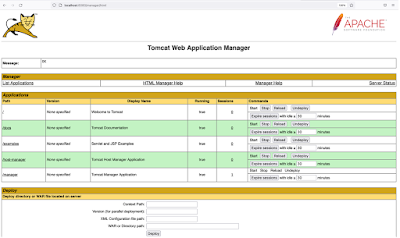
No comments:
Post a Comment