pgAdmin tool will come as part of postgresql installation.
On window
Click on windows button and search for pgAdmin.
On Mac
Command + space and search for pgAdmin
Click on pgAdmin 4 to launch the tool.
When you launch pgAdmin for the first time, it asks you to set a master password. This will be used to secure and later unlock saved passwords and other credentials.
Enter the password and click on OK button.
Expand the Servers option available at left side panel of the window, it prompts you for the password to connect to local postgres instance.
Enter the password and click on OK button.
Upon successful authentication with postgres server, you can see three collections under PostgreSQL instance.
a. Databases:
b. Login/Group Roles
c. Tablespaces
Expand Databases to list all the databases managed by this server instance. Expand Login/Group Roles to see all the available users in this server instance.
How to view the tables in a database?
Expand the database -> Schemas -> Tables.
Previous Next Home


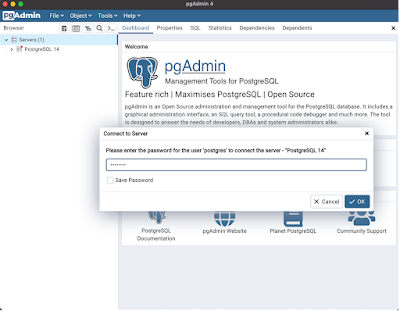


No comments:
Post a Comment